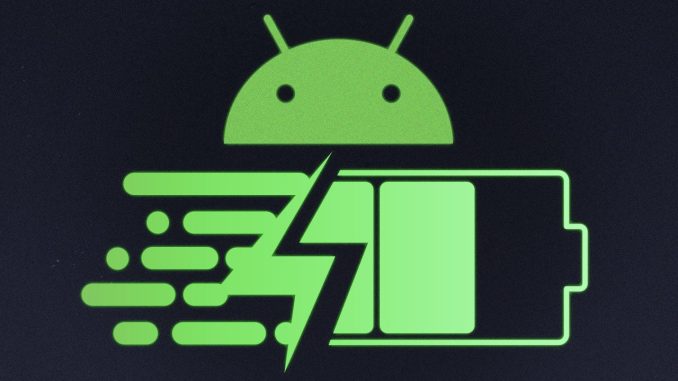
In today’s fast-paced world, your smartphone is essential for everything from communication to entertainment, work, and social media. However, one of the most frustrating issues smartphone users face is battery life. Nothing can ruin your day faster than running out of battery when you need your phone the most.
Fortunately, there are several effective ways to optimize your smartphone’s battery life. Whether you’re dealing with a phone that has seen better days or just want to squeeze out a few extra hours of use each day, these tips and tricks will help you get the most out of your device’s battery.
1. Manage Your Screen Brightness and Timeout
Your smartphone’s screen is one of the biggest battery drains. The brighter the screen, the more power it consumes. To conserve battery life, consider adjusting the brightness settings:
- Lower Brightness: Reduce your screen’s brightness manually or turn on Auto-brightness, which automatically adjusts based on ambient lighting conditions.
- Screen Timeout: The longer your screen stays on, the more battery it uses. Reducing the screen timeout (the amount of time the screen stays on when not in use) can significantly save power.
Pro Tip: You can also use Dark Mode in apps that support it. Dark Mode uses less power, especially on OLED screens, as pixels consume less energy when displaying dark colors.
2. Turn Off Background Apps and Notifications
While apps running in the background are essential for functionality, they can drain your battery without you even knowing it. Notifications and background processes often keep your phone busy even when you’re not actively using it.
How to manage this:
- Close Background Apps: Regularly close apps that you’re not using to prevent them from consuming resources in the background. On iOS and Android, you can swipe away apps in the multitasking view to close them.
- Limit Push Notifications: Push notifications require constant background syncing. Disable unnecessary notifications, especially for apps you rarely use. Go to Settings > Notifications to manage this.
- Use Battery Saver Modes: Both Android and iOS have built-in Battery Saver Modes that limit background activity and reduce power usage when the battery is low.
3. Manage Location Services
Constantly using GPS or location services can be a significant drain on your battery, especially if it’s always running in the background.
What to do:
- Turn off location services for apps you don’t need: You can either completely disable location services or set apps to use location only when they are actively in use.
- Use Battery-Saving Location Mode: Many smartphones allow you to toggle a Battery-Saving location mode, which uses less power when determining your position.
4. Disable Wireless Features When Not in Use
Features like Wi-Fi, Bluetooth, and mobile data are essential, but they can be huge battery hogs when not actively in use. Turning them off when you don’t need them is an easy way to preserve power.
Things to do:
- Turn off Wi-Fi and Bluetooth when you’re not connected to any networks or devices.
- Switch off mobile data when you’re not using it, especially if you’re in an area with poor signal. The phone will constantly search for a signal, draining battery.
- Use Airplane Mode when you don’t need to be connected to the internet, and you won’t need calls or messages. It can dramatically increase battery life.
5. Control App Permissions and Background Refresh
Some apps update content in the background, which can quickly drain your battery. Limiting the apps that refresh in the background is a good way to extend battery life.
How to control this:
- Background App Refresh (iOS): You can manage which apps are allowed to refresh in the background. Go to Settings > General > Background App Refresh and disable this feature for apps that don’t need constant updates.
- App Permissions (Android): In Android, you can also manage app permissions and restrict which apps have access to your location, camera, or other features that consume battery.
6. Keep Your Phone Updated
Operating system and app updates often come with optimizations designed to improve battery efficiency. Ignoring updates might mean you’re missing out on improvements that could enhance your phone’s performance, including battery life.
What to do:
- Always update your phone to the latest OS version available.
- Ensure your apps are up to date as well by checking the Google Play Store (Android) or App Store (iOS) for any available updates.
7. Use Battery Optimization Features
Both Android and iOS come with built-in tools designed to optimize battery life and keep apps in check. These tools limit power-draining features while offering a more efficient experience.
On Android:
- Battery Optimization: Go to Settings > Battery > Battery Optimization and set apps to be optimized so they use less battery in the background.
- Adaptive Battery: This feature learns how you use apps over time and limits battery usage by apps you don’t use often.
On iOS:
- Optimized Battery Charging: iOS can learn your charging routine and slow down charging to 80% until you need the extra juice, which helps preserve long-term battery health.
- Low Power Mode: iOS features a Low Power Mode that temporarily reduces background activity and visual effects when your battery is running low.
8. Keep Your Phone Cool
Excessive heat can cause your battery to drain faster and degrade over time. Keeping your smartphone in a cool environment is key to maintaining optimal battery performance.
What to avoid:
- Don’t leave your phone in direct sunlight or hot environments.
- If your phone gets too hot, close heavy apps and give it time to cool down. Avoid charging it while it’s overheated.
9. Monitor Battery Health
Over time, the battery in your smartphone will degrade. While this is inevitable, you can take steps to slow it down and monitor your battery’s health.
For iPhone:
Go to Settings > Battery > Battery Health to check the maximum capacity of your battery and whether it needs to be replaced.
For Android:
Some Android phones have built-in battery health features, but you may need to download third-party apps like AccuBattery to check the condition of your battery.
10. Use Power-Saving Apps and Modes
There are several third-party apps available that can help you monitor and conserve your phone’s battery life. These apps can analyze which apps are using the most power and recommend changes.
Additionally, you can use power-saving modes available in your device’s settings to disable non-essential features, such as animations and high-performance processing.
Final Thoughts
Optimizing your smartphone for maximum battery life doesn’t require drastic changes to how you use your phone. With a few simple adjustments, you can extend your device’s battery life throughout the day. Whether it’s managing screen brightness, turning off unused wireless features, or optimizing app settings, every little bit helps to keep your phone running longer.
By following these tips and regularly maintaining your phone, you’ll be able to enjoy longer usage times and avoid running out of battery at the worst possible moment.
Leave a Reply